1.6 - Set up a payment system (Stripe)
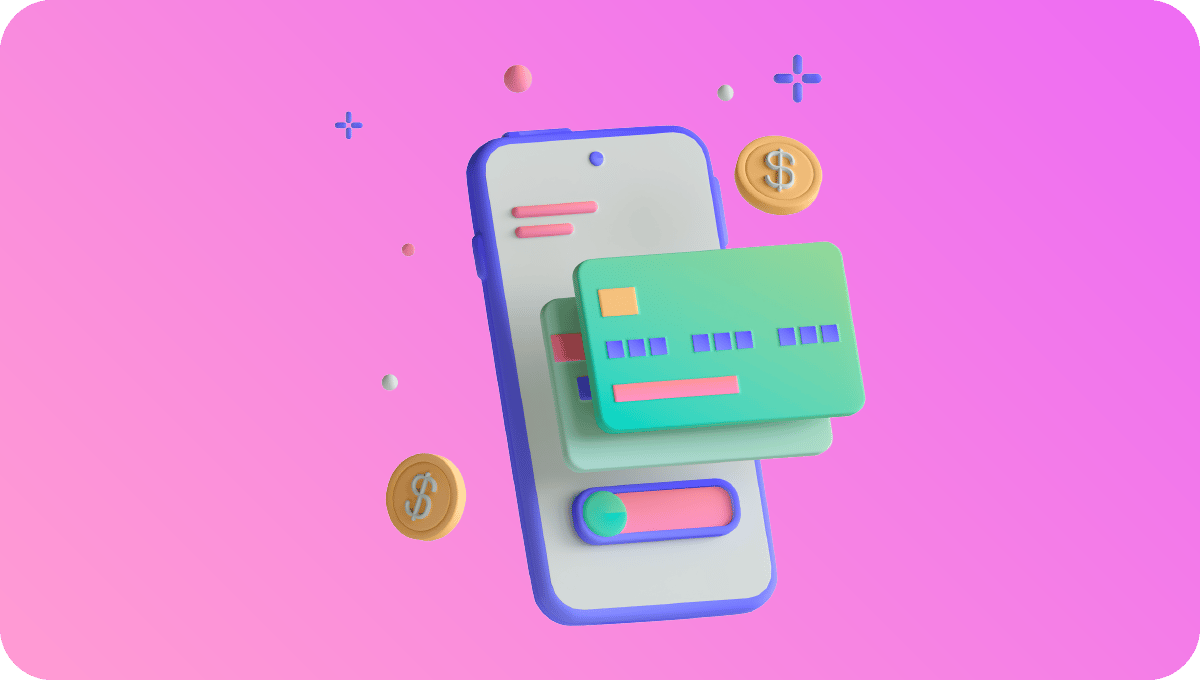
In the world of online commerce, the ease and speed of transactions are essential to the success of a business.
That's why TPOP has partnered with Stripe to make it easier for its users to set up a payment system.
Stripe is a world-renowned, secure, no-subscription platform that pays only for your transactions (see Stripe fees at this address).
So until you make a sale, you won't be charged any fees - a win-win bet for your future business.
In this article, we'll explore in detail how to integrate it into your account to enable smooth, secure transactions in just a few clicks.
1 - Go to Settings
The first step is simply to go to your interface to initiate the configuration by going to Shop settings, then Payment methods.
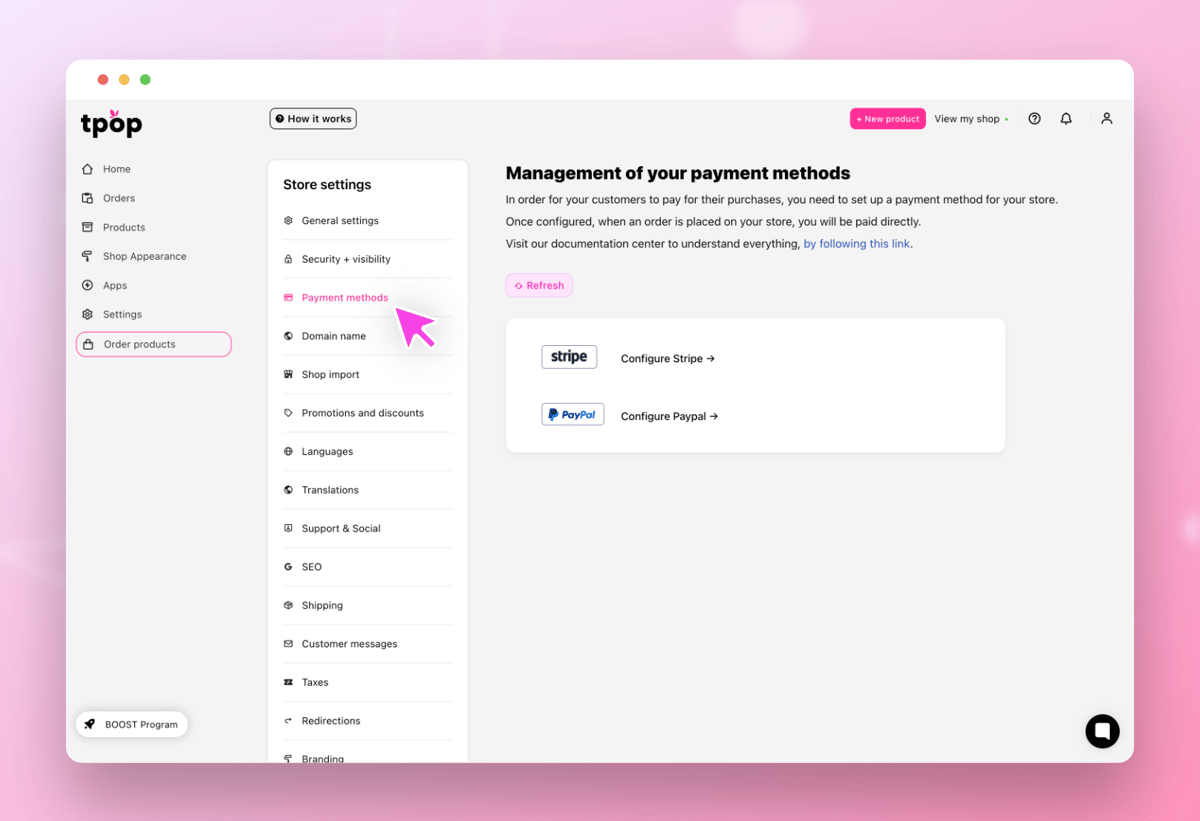
Once you've done that, all you have to do is pull down the Stripe menu and click on the appropriate button.
2 - Set up your Stripe account
You will then be redirected to a Stripe gateway. You will be asked to enter your information in order to create an account:
Then simply follow the various steps to enter your company information:
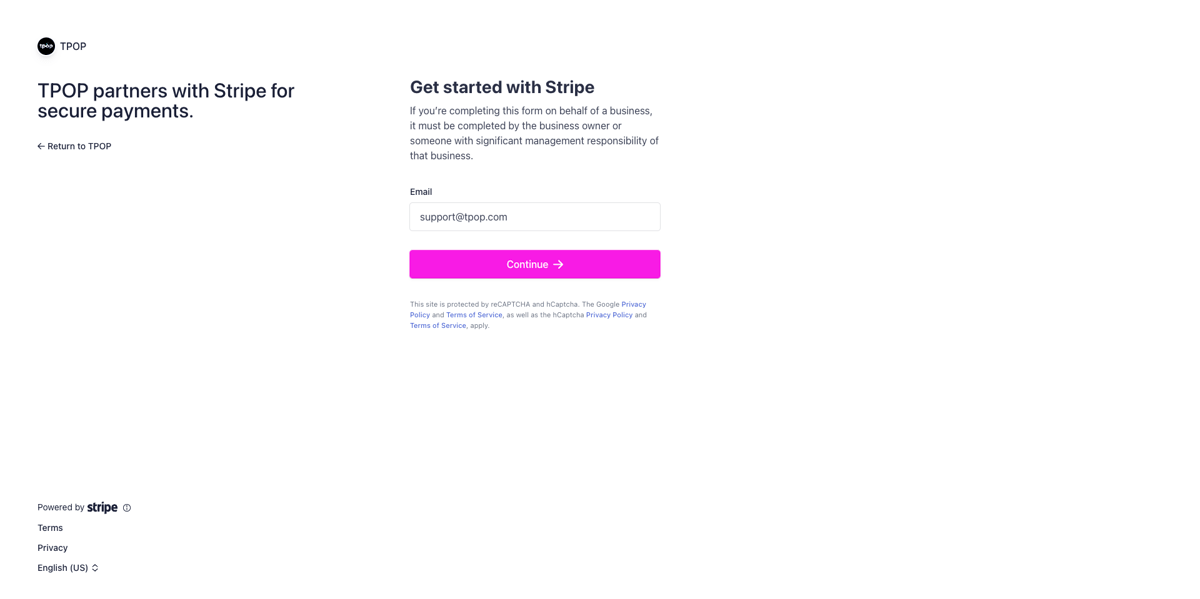
- Account type
In particular, the country in which your company is registered and your type of legal structure.
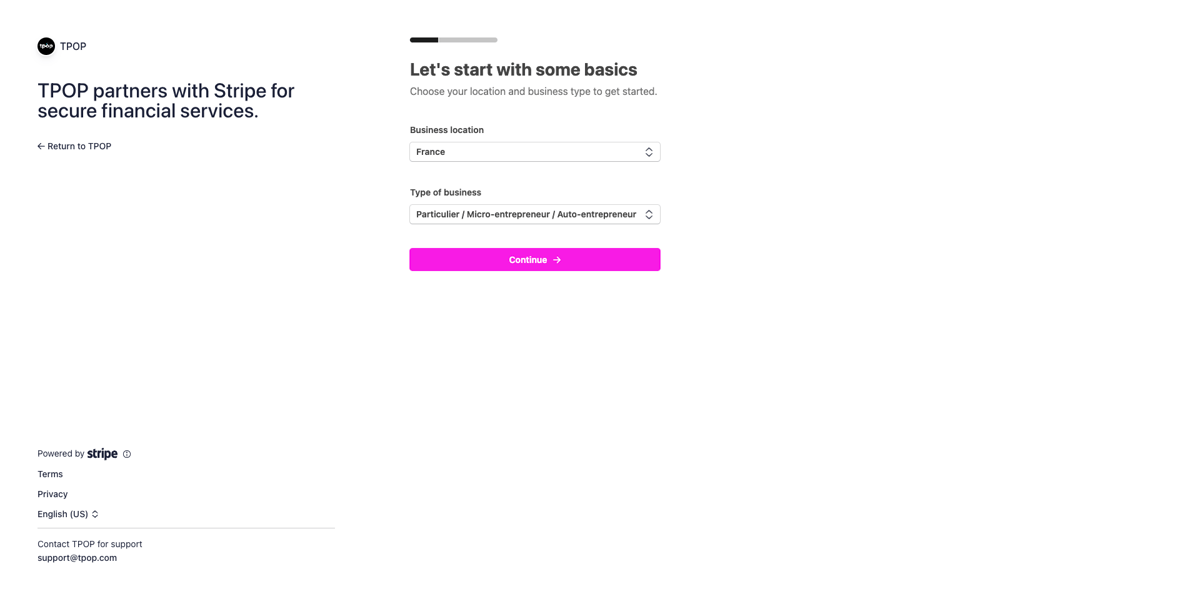
- Personal information
This is where you need to enter the account holder's details. He/she will be the legal guardian and preferred contact.
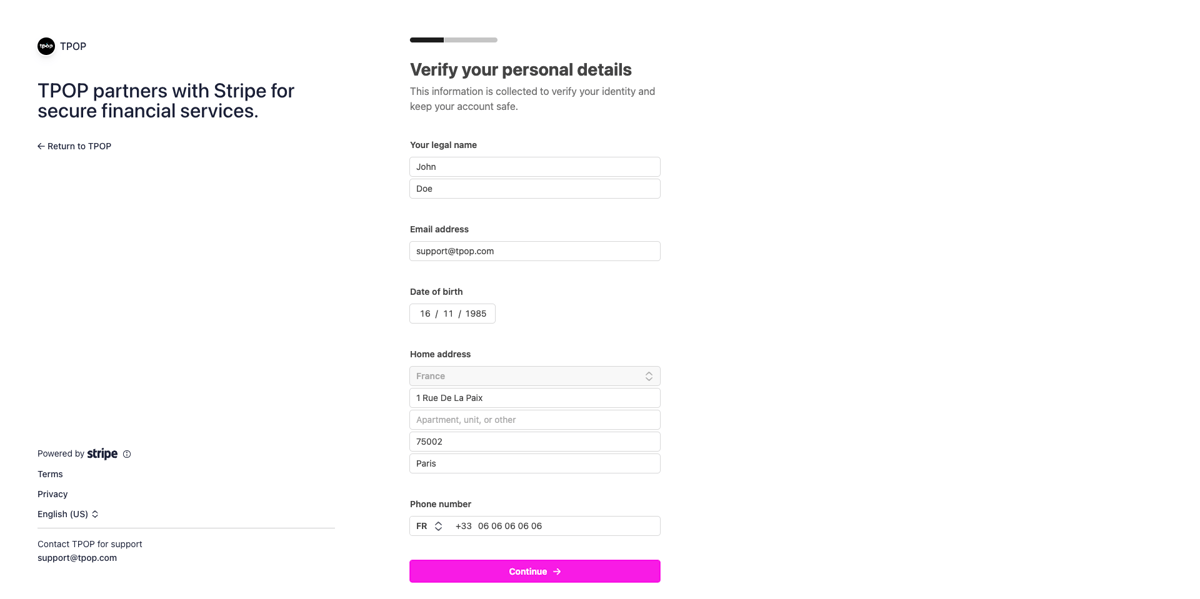
- Company information
If you are a company, you will need to enter information about your structure in this screen.
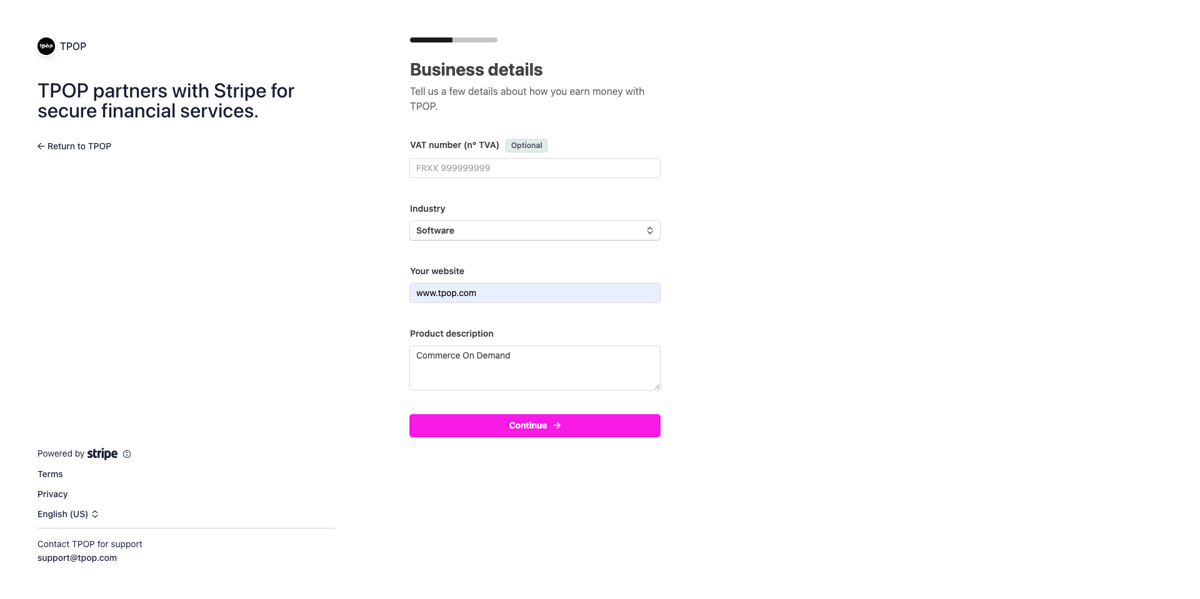
- Banking information
Just a few more steps, and you're almost done. In this section, you'll need to enter your bank details. This will enable Stripe to pay you for your transactions.
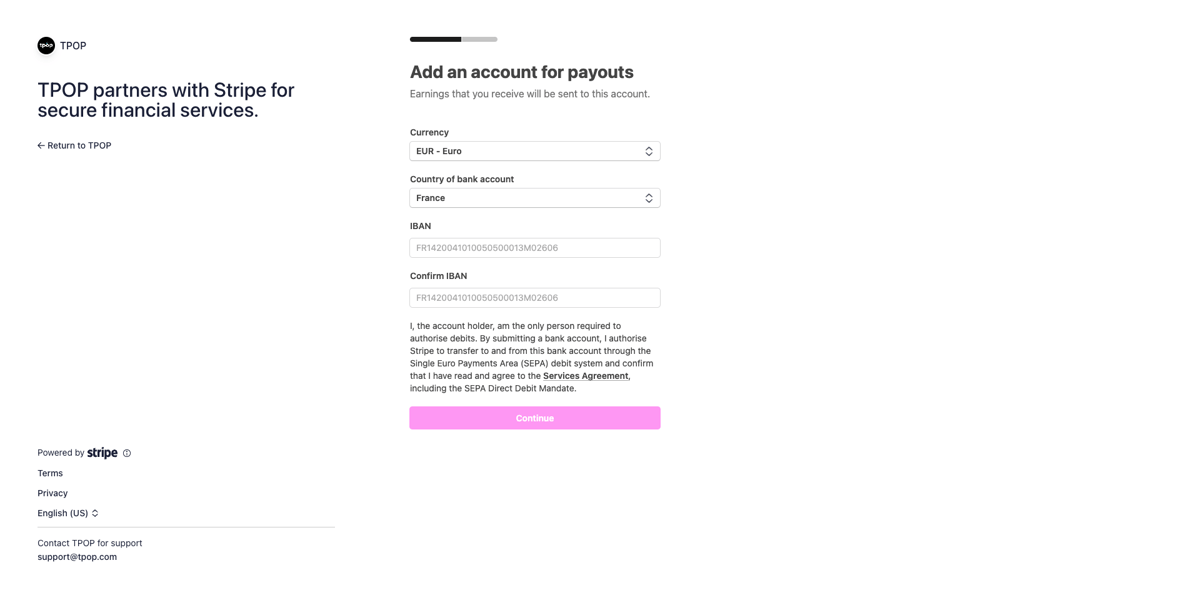
- Customer information
On the next screen, specify your bank name (the one that will appear on the lines of your bank statements) and a telephone number where you can be contacted.
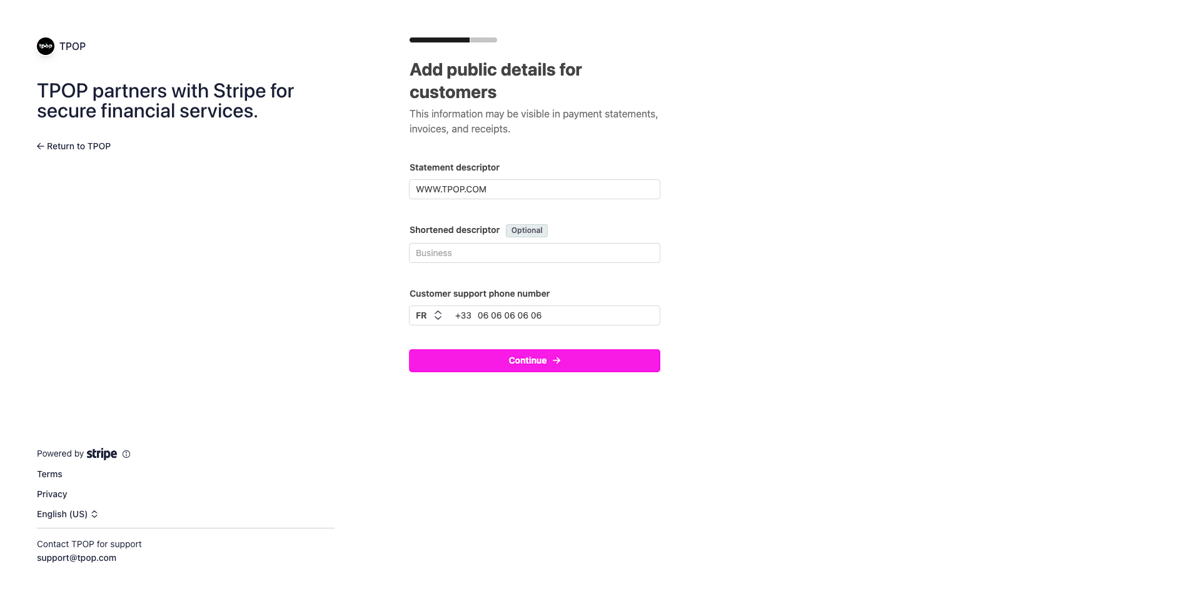
- (optional) A donation?
Stripe offers you the opportunity to donate to climate associations. If you'd like to support a cause, you can choose to donate part of your earnings.
If you don't want it, click on "No thanks".
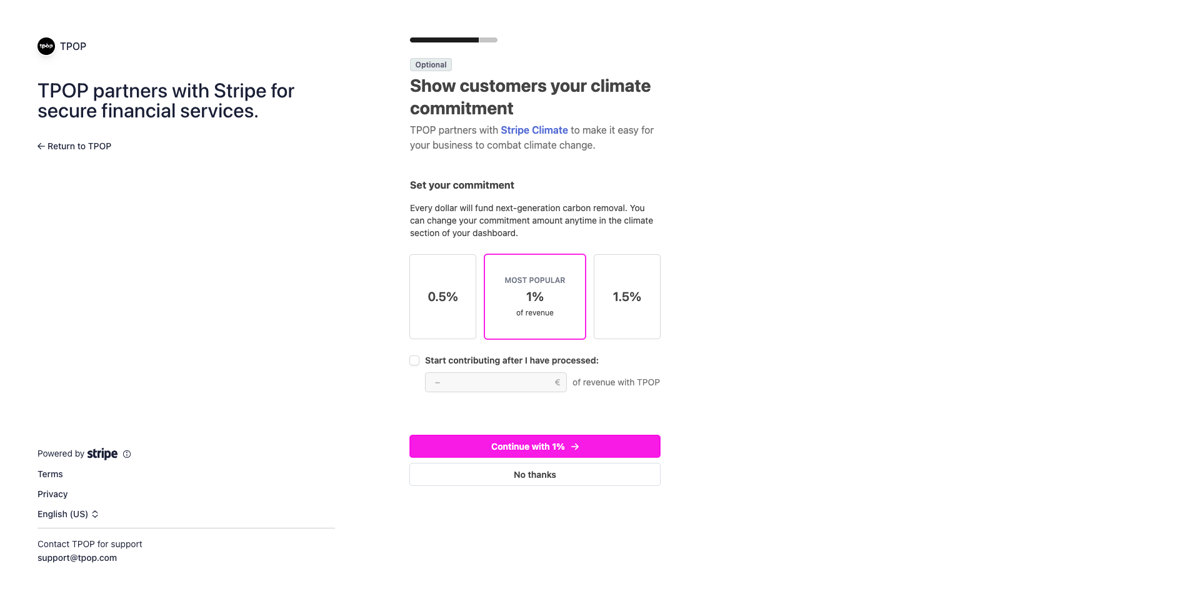
- Check your information
You're done! All that's left is to check that your details are correct and validate your account! You will then be redirected to your TPOP interface, which will confirm that your account has been linked.
3 - Test your store
If you wish, you can check your payment system directly in your store.
To do this, add a product and proceed to checkout. You'll see that the module is active and that everything is in order.
And now you're officially an Ecommerçant!
Your business is ready to blossom and the money to flow!
Or at least, that's our heartfelt wish for you.