1.3 - Create a store that reflects your image

Ready to plunge into the magical world of online sales? Creating a store with TPOP is a quick and easy experience. Our platform is designed to help you every step of the way!
1 - Discover the customization interface
Once you've created your TPOP account, the first step is to customize your store to make it as efficient as possible before integrating your products.
To do this, go to the"Shop Appearance" section and choose, for example, "Theme" to choose the layout of your site.
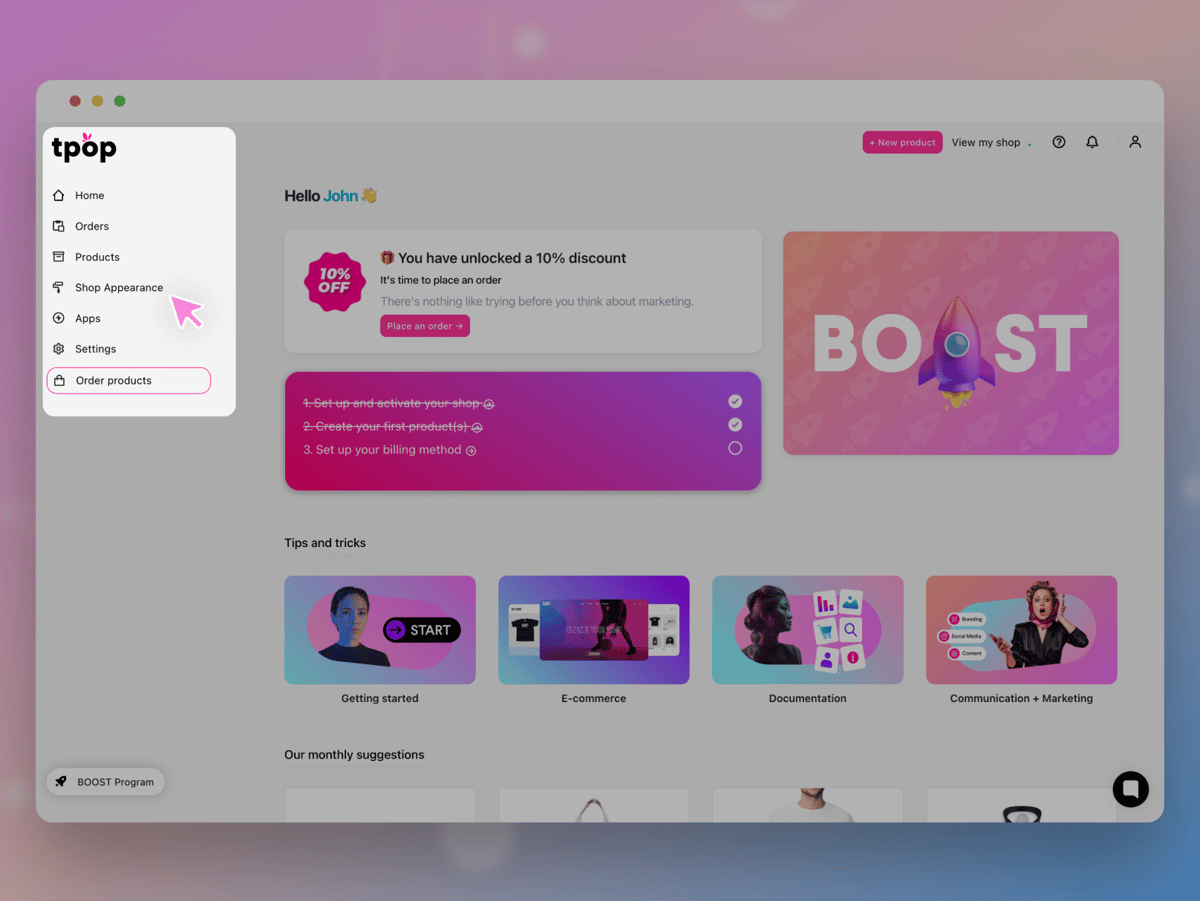
You can then customize your store according to your preferences and brand identity. Here's an overview of the elements you can modify without having to subscribe:
- Choosing your site's primary and secondary colors
- Text fonts used in your online store
- Select your logo
- Add your store favicon for easy identification in browsers
- Customize button styles (rounded, rectangular, shaded or modern)
- Choosing the right image for your home page to capture visitors' attention
- Configure different greeting texts to give your customers a personalized welcome
- Display new products to highlight the latest additions to your catalog
- Add a block of your choice to the home page for optimal organization of your content
2 - Need more options?
To benefit from even more customization options and make your store perfectly match your tastes and vision, you can opt for a subscription. In particular, you'll have access to our theme store.
Starting with the Unlimited subscription, you'll have access to additional features such as :
- Customize the overall look of your store, including header and footer
- Customize the top banner message to highlight promotions or important information
- Hide the TPOP link at the bottom of your site for a more professional look
- Create multiple blocks on the home page to organize your content efficiently
- Add a personalized message below your welcome banner to communicate with your customers as soon as they arrive on your site
- Display a sidebar on your blog for more convenient navigation and a better reading experience
- Choose the style of your blog post title for an aesthetic and professional presentation.
Above all, access our CSS customization system, but for that you'll need a few notions of development.
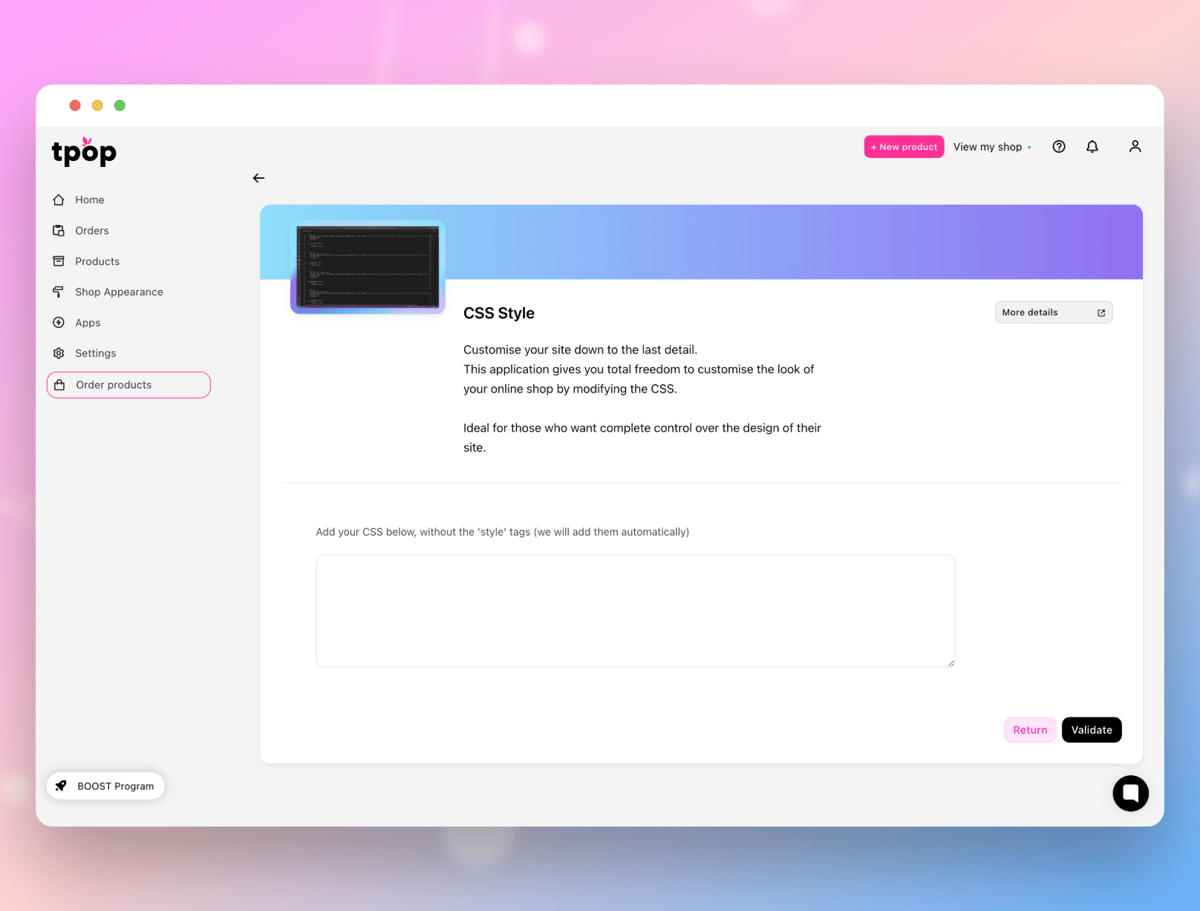
3 - On-line publishing
Once you've customized your store, you can go live in just a few simple steps.
Access to your store is initially password-protected, allowing you to customize and create your products with complete peace of mind before making them available to the public.
To get started, go to the TPOP home page. Once on this page, click on the "Settings" link in the left-hand menu, then on "Shop".
You're now on your store's settings page: you can click on "Security and visibility" and there's a box indicating that your shop is active and open to all. If you wish to deactivate it, then click on the "Password-protect access to my store" box.
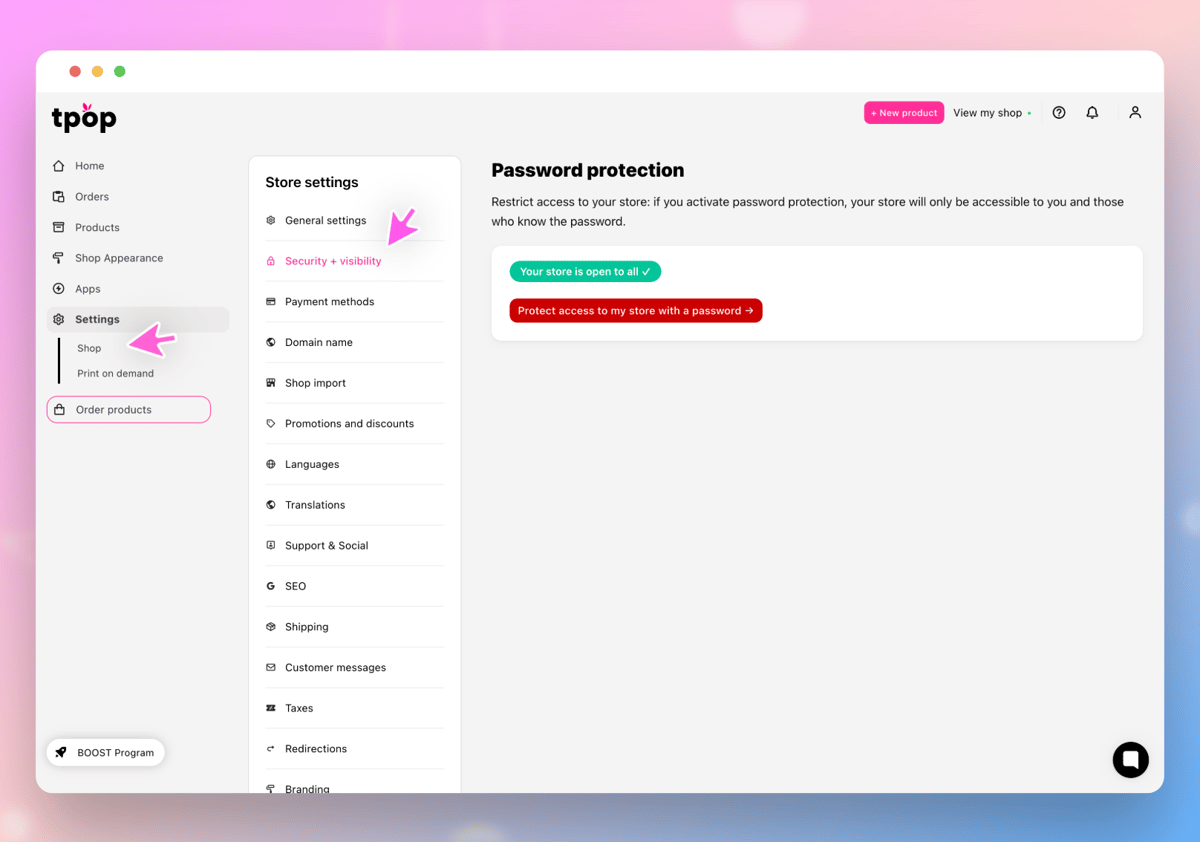
It's important to note that you'll also be asked to enter your store information in the "General Settings" section. This is essential for effective communication with your customers.